Kafka Integration
This guide describes how Healthbot can be integrated with Apache Kafka, a distributed messaging system providing fast, highly scalable and redundant messaging through a pub-sub model.
Before working through this guide, please ensure you have a good overview of what Kafka is and how it works. A fantastic summary is available in this youtube video - Apache Kafka Explained. Additional information can be found in Kevin Sookocheff article.
Egest
In addition to the Slack and Webhook notification delivery methods, HealthBot provides an option to publish notifications to a Kafka deployment. This is the primary focus of this guide.
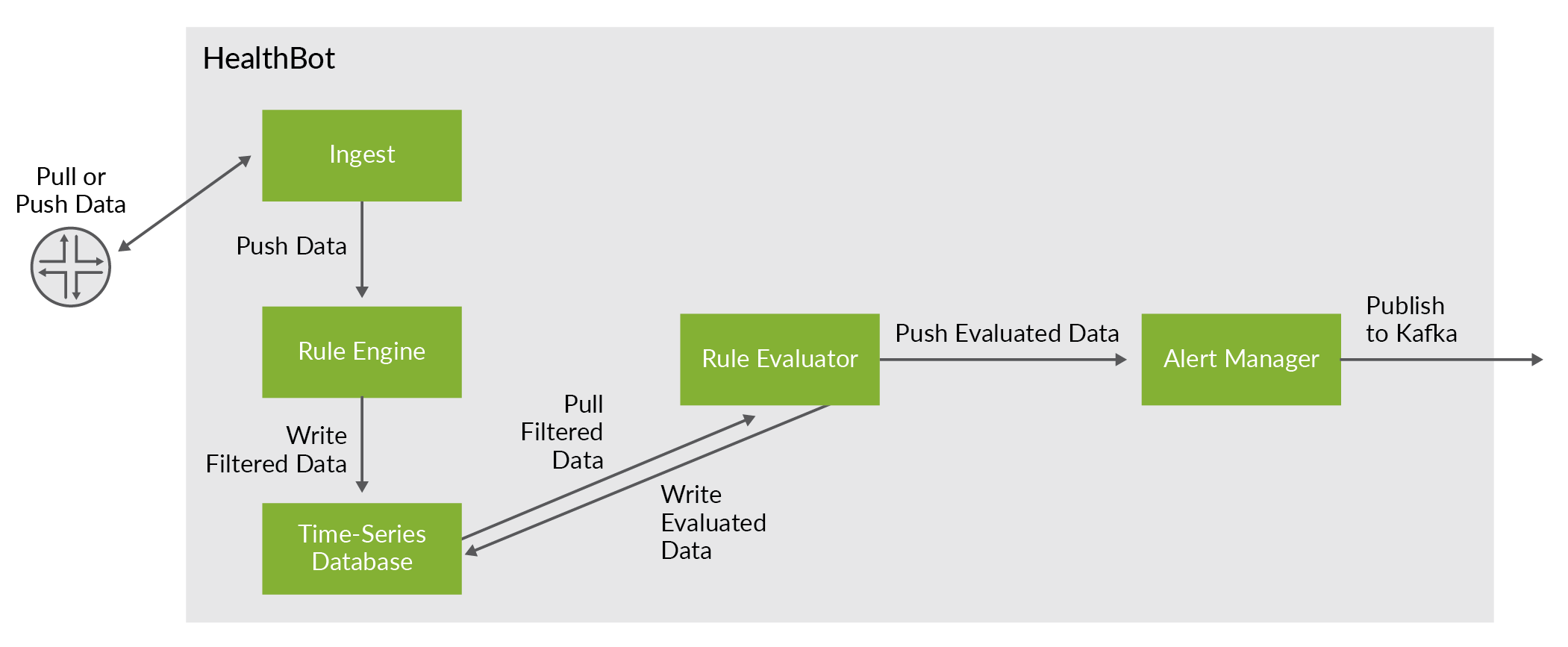
To configure Healthbot to publish notifications to Kafka, there are a few Kafka concepts that we need to understand.
Kafka overview
The basic architecture of Kafka is organized around a few key terms: topics, producers, consumers, and brokers.
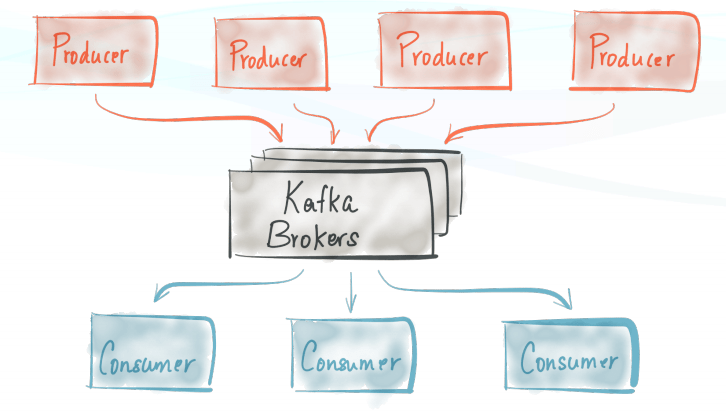
All Kafka messages are organized into topics. If you wish to send a message you send it to a specific topic and if you wish to read a message you read it from a specific topic. A consumer pulls messages off a Kafka topic while producers push messages into a Kafka topic. Lastly, Kafka, as a distributed system, runs in a cluster. Each node in the cluster is called a Kafka broker.
In the context of Kafka, Healthbot Egest is a producer, we will provision the topic to push Healthbot Notifications, as well as the Address and Port of the broker that will receive the Notifications.
Demo Environment (Kafka + Healthbot)
To demonstrate Kafka Egest we need a Kafka deployment, for those that don't have an existing deployment, we will use Docker Compose to scaffold one for our purposes. Docker Compose is a tool for defining and running multi-container Docker applications. With Docker Compose, you use a YAML file to configure your application’s services. Then, with a single command, you create and start all the services from your configuration. Instructions are available here for installing Docker Compose.
Ensure that the host you use for running this demo is bi-directionally routable to your host running Healthbot, do not run this on your Healthbot host as the out of the box Docker routing will not work correctly.
This guide includes a docker-compose.yml file that can be used to set up your Kafka deployment. As a one time step, download this file to your local machine that will host Kafka e.g. your laptop.
your_kafka_host> wget https://damianoneill.github.io/healthbot/docs/assets/kafka/docker-compose.yml
Then you can start your test environment as follows, note you need to specify the public address of the host where you are running the docker-compose file, I suggest using IP Addresses to ensure no DNS resolution issues.
your_kafka_host> export KAFKA_OUTSIDE=172.26.138.101
To better understand why you need to define this variable, see this article on Kafka Listeners. After defining your environment, startup the containers (kafka, zookeeper) as follows:
your_kafka_host> docker-compose up
In the future, you may consider running docker-compose up -d which will run the processes in the background. If this was successful, you should see output similar to below:
kafka | waiting for kafka to be ready
zookeeper | ZooKeeper JMX enabled by default
zookeeper | Using config: /opt/zookeeper-3.4.13/bin/../conf/zoo.cfg
kafka | [Configuring] 'inter.broker.listener.name' in '/opt/kafka/config/server.properties'
kafka | Excluding KAFKA_HOME from broker config
kafka | [Configuring] 'port' in '/opt/kafka/config/server.properties'
kafka | [Configuring] 'advertised.listeners' in '/opt/kafka/config/server.properties'
kafka | [Configuring] 'listener.security.protocol.map' in '/opt/kafka/config/server.properties'
kafka | [Configuring] 'broker.id' in '/opt/kafka/config/server.properties'
kafka | Excluding KAFKA_VERSION from broker config
kafka | [Configuring] 'listeners' in '/opt/kafka/config/server.properties'
kafka | [Configuring] 'zookeeper.connect' in '/opt/kafka/config/server.properties'
kafka | [Configuring] 'log.dirs' in '/opt/kafka/config/server.properties'
zookeeper | 2019-10-22 12:48:33,390 [myid:] - INFO [main:QuorumPeerConfig@136] - Reading configuration from: /opt/zookeeper-3.4.13/bin/../conf/zoo.cfg
zookeeper | 2019-10-22 12:48:33,393 [myid:] - INFO [main:DatadirCleanupManager@78] - autopurge.snapRetainCount set to 3
zookeeper | 2019-10-22 12:48:33,393 [myid:] - INFO [main:DatadirCleanupManager@79] - autopurge.purgeInterval set to 1
...
We can confirm that Kafka started correctly using netcat against port 9094 (Kafka OUTSIDE port) on your Kafka demo box.
your_hb_host> nc -vz 172.26.138.101 9094
found 0 associations
found 1 connections:
1: flags=82<CONNECTED,PREFERRED>
outif en0
src 172.26.137.194 port 63606
dst 172.26.138.101 port 9094
rank info not available
TCP aux info available
Connection to 172.26.138.101 port 9094 [tcp/*] succeeded!
And that a test topic was created as part of the initialisation on startup:
your_hb_host> docker run -it --network=host edenhill/kafkacat:1.5.0 -b 172.26.138.101:9094 -L
Metadata for all topics (from broker 1001: 172.26.138.101:9094/1001):
1 brokers:
broker 1001 at 172.26.138.101:9094 (controller)
1 topics:
topic "test" with 1 partitions:
partition 0, leader 1001, replicas: 1001, isrs: 1001
Kafka itself uses Apache Zookeeper to maintain cluster details. Zookeeper is a distributed, open-source configuration, synchronization service along with naming registry for distributed applications like Kakfa. We can use zk-shell a shell for Zookeeper to query the Kafka broker configuration.
your_hb_host> docker run --rm -it wbowling/zk-shell 172.26.138.101:2181
Welcome to zk-shell (0.99.05)
(CONNECTING) />
(CONNECTED) /> get brokers/ids/1001
{"listener_security_protocol_map":{"INSIDE":"PLAINTEXT","OUTSIDE":"PLAINTEXT"},"endpoints":["INSIDE://356767c09eab:9092","OUTSIDE://172.26.138.101:9094"],"jmx_port":-1,"host":"356767c09eab","timestamp":"1571748514845","port":9092,"version":4}
(CONNECTED) />
This is useful for confirming the outside host / port that will be returned to the Kafka client after a connection is made. As this is regularly a source of misconfiguration in Kafka.
We can use kafkacat, a generic producer and consumer for Apache Kafka >=0.8, think of it as a netcat for Kafka, to listen to a Topic (as a consumer) as follows:
$ docker run -it --network=host edenhill/kafkacat:1.5.0 -b 172.26.138.101:9094 -t test
% Auto-selecting Consumer mode (use -P or -C to override)
% Reached end of topic test [0] at offset 0
At this point we have a Kafka deployment running and a docker container (edenhill/kafkacat) consuming Kafka messages, we can now look at how to provision Healthbot as a Kafka Producer.
Healthbot Producer Configuration
There are a few steps required to configure Healthbot as a Kafka Producer.
To configure a Kafka connection, navigate to the Settings page and select + Notification button.

This will open a pop-up window as below. At this point you need to provide the following information about your Kafka deployment:
Name: ptp-without-topic
Notification Type: kafka
Bootstrap Servers: 172.26.138.101:9094
Bootstrap Servers is a comma-separated list of host and port pairs that are the addresses of the Kafka brokers in a "bootstrap" Kafka deployment that a Kafka client connects to initially to bootstrap itself.
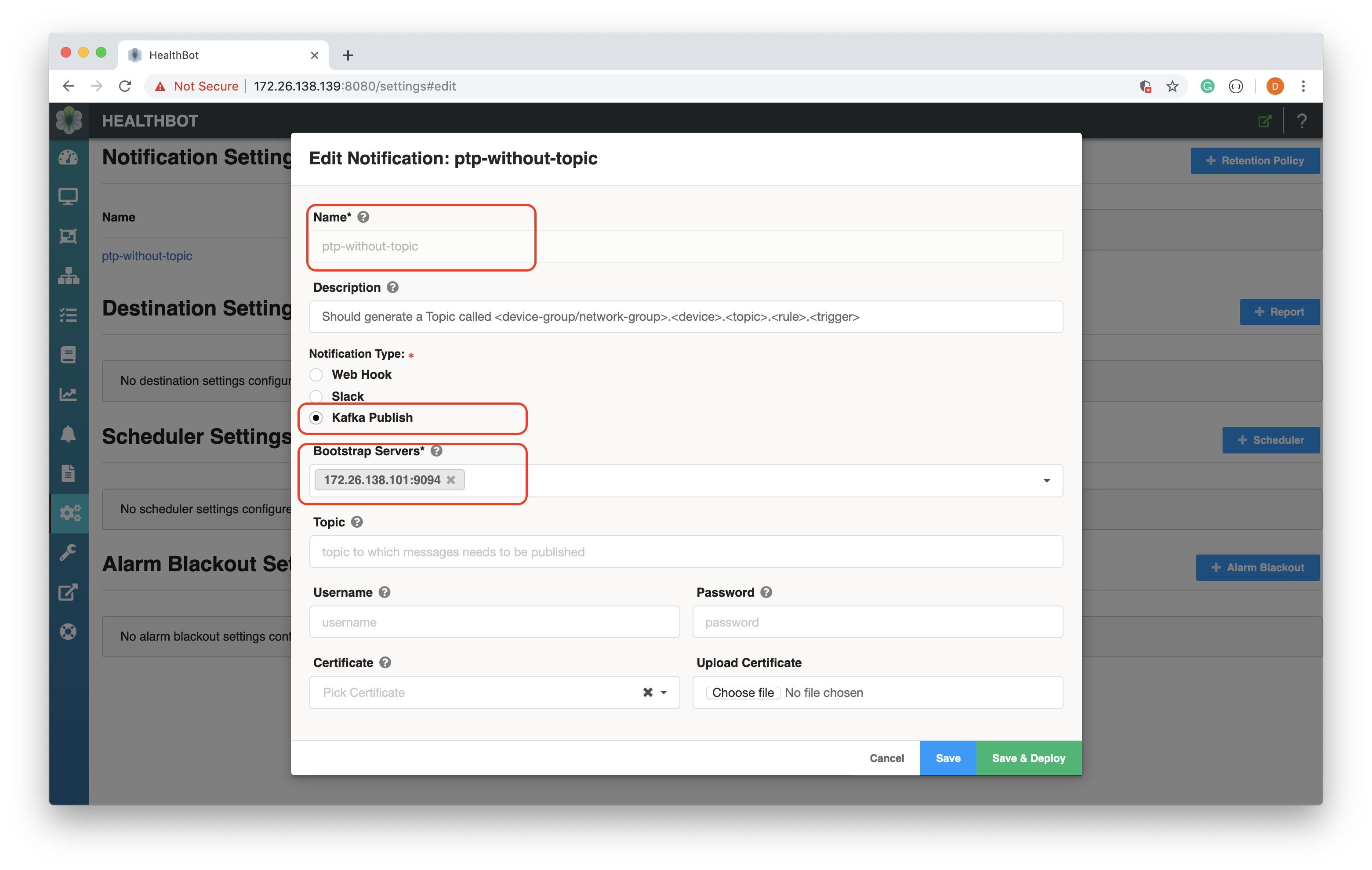
At this point go ahead and select Save and Deploy. Assuming everything worked ok you should now see a screen as follows:
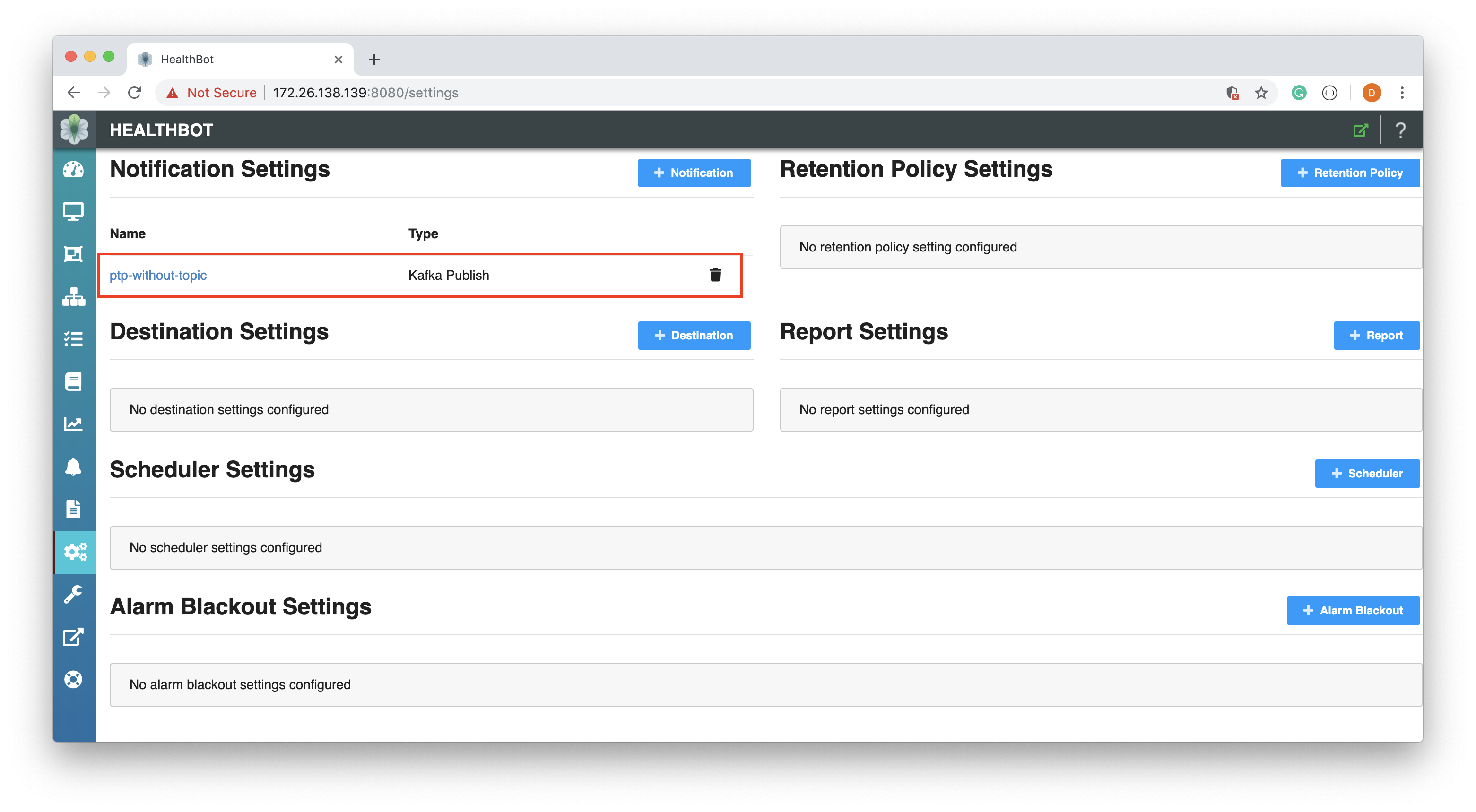
We can confirm the configuration by sending a curl request to the API Gateway on the Healthbot server.
$ curl -k -X GET https://172.26.138.139:8080/api/v1/notifications/ -H 'Accept: */*' -H 'Accept-Encoding: gzip, deflate' -H 'Authorization: Basic cm9vdDpCZTFmYXN0' -H 'Host: 172.26.138.139:8080'
{
"notification": [
{
"kafka-publish": {
"bootstrap-servers": [
"172.26.138.101:9094"
]
},
"notification-name": "ptp-without-topic"
}
]
}
You will need to update the Authorization token with a value appropriate for your Healthbot installation that has been base64 encoded. You can use an online generator to do this e.g. Basic Auth Header Generator. Alternatively use the Postman configuration from REST API Guide.
You may have noted that we named this Notification ptp-without-topic and that there was a field available for defining a Kafka Topic to route messages too. By not populating this field Healthbot will produce messages and write them to a Topic name constructed as follows;
<device-group/network-group>.<device>.<topic>.<rule>.<trigger>
E.g. ptp.mx960-1.protocol.ptp.ptp-lock-status.ptp-lock-status, if we wanted the messages to be routed to a preexisting Topic then we could have supplied this in the configuration Topic field above.
In Kafka, Topics can be auto-created if they don't exist, Healthbot is leveraging this Kafka capability when no Topic is specified in the Healthbot Kafka Notification configuration, for further information see Kafka auto.create.topics.enable.
At this point we have created a configuration within Healthbot for a specific Kafka Deployment / Topic, we now need to associate this with a Device Group.
To associate a Kafka connection with a Device Group, navigate to the Dashboard page and select your Device Groups name.
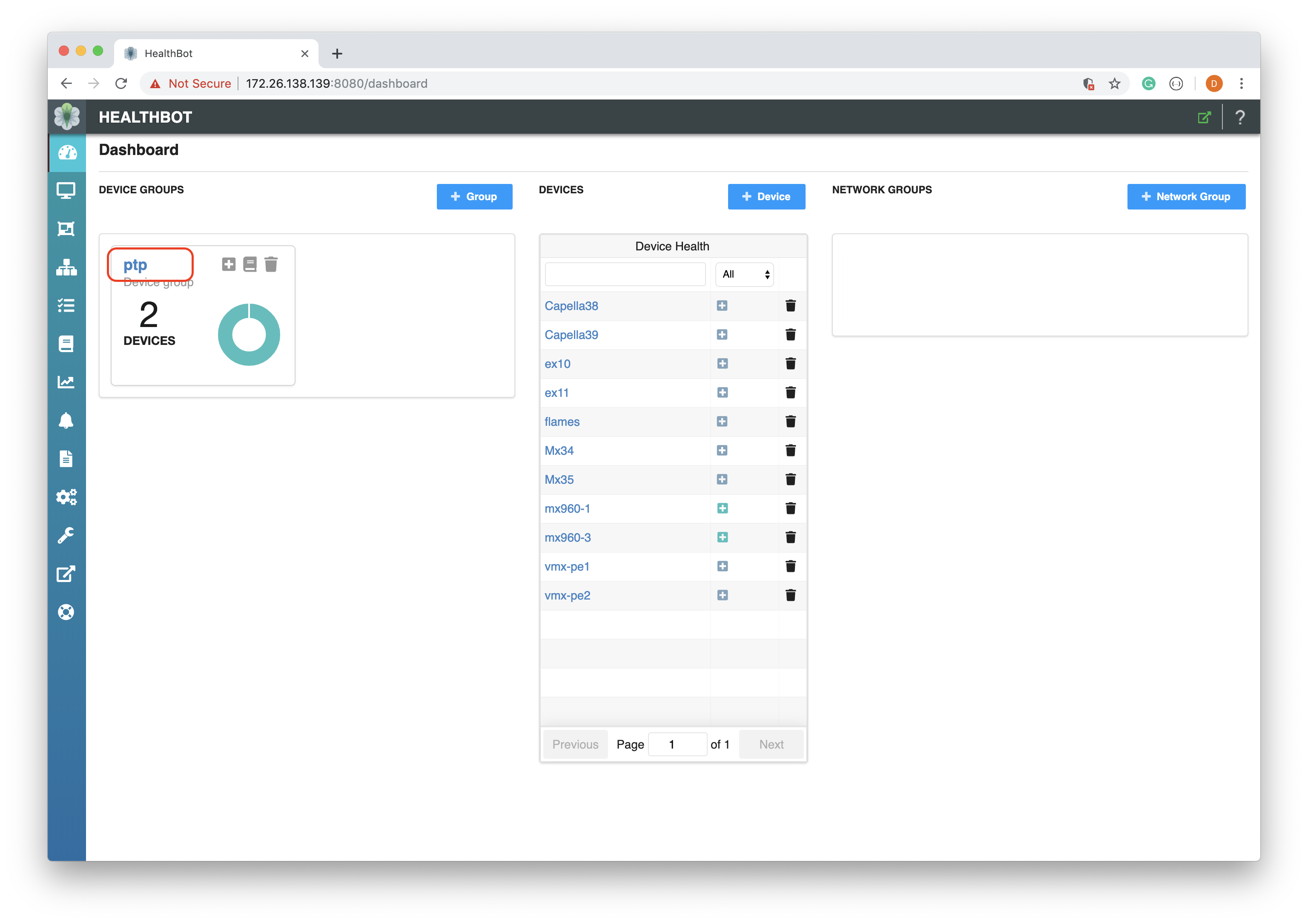
This will open a pop-up window as below. You need to associate your Kafka Notification configuration with the Notification settings in this Device Group:
Send Notifications to the Alarm Manager: enabled
Major: ptp-without-topic
Normal: ptp-without-topic
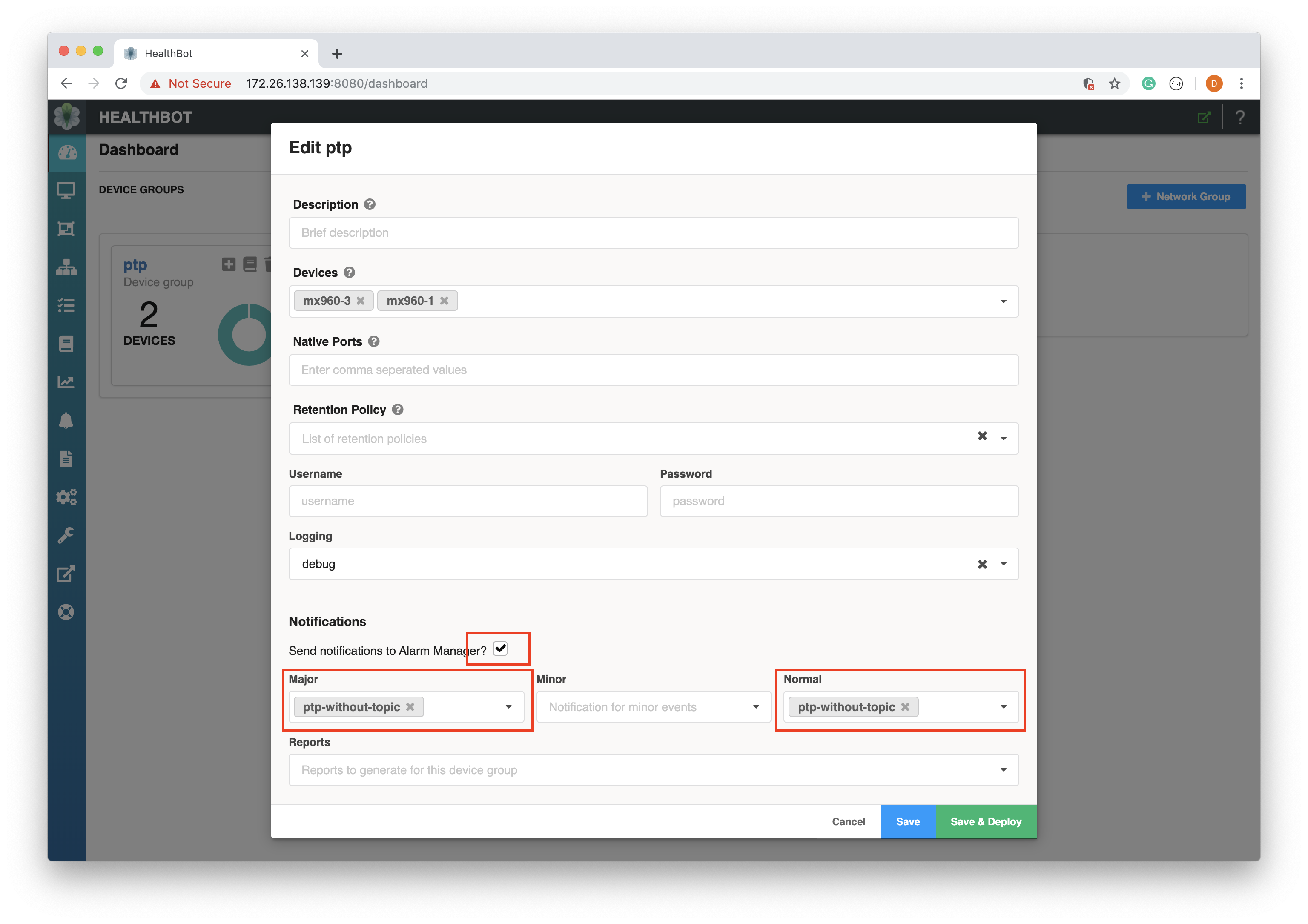
Go ahead and select Save and Deploy. Assuming everything worked, Major and Normal Notifications for this Device Group will be published to the Kafka Cluster we provisioned previously, we can confirm this by triggering a change that results in a Major Alarm.
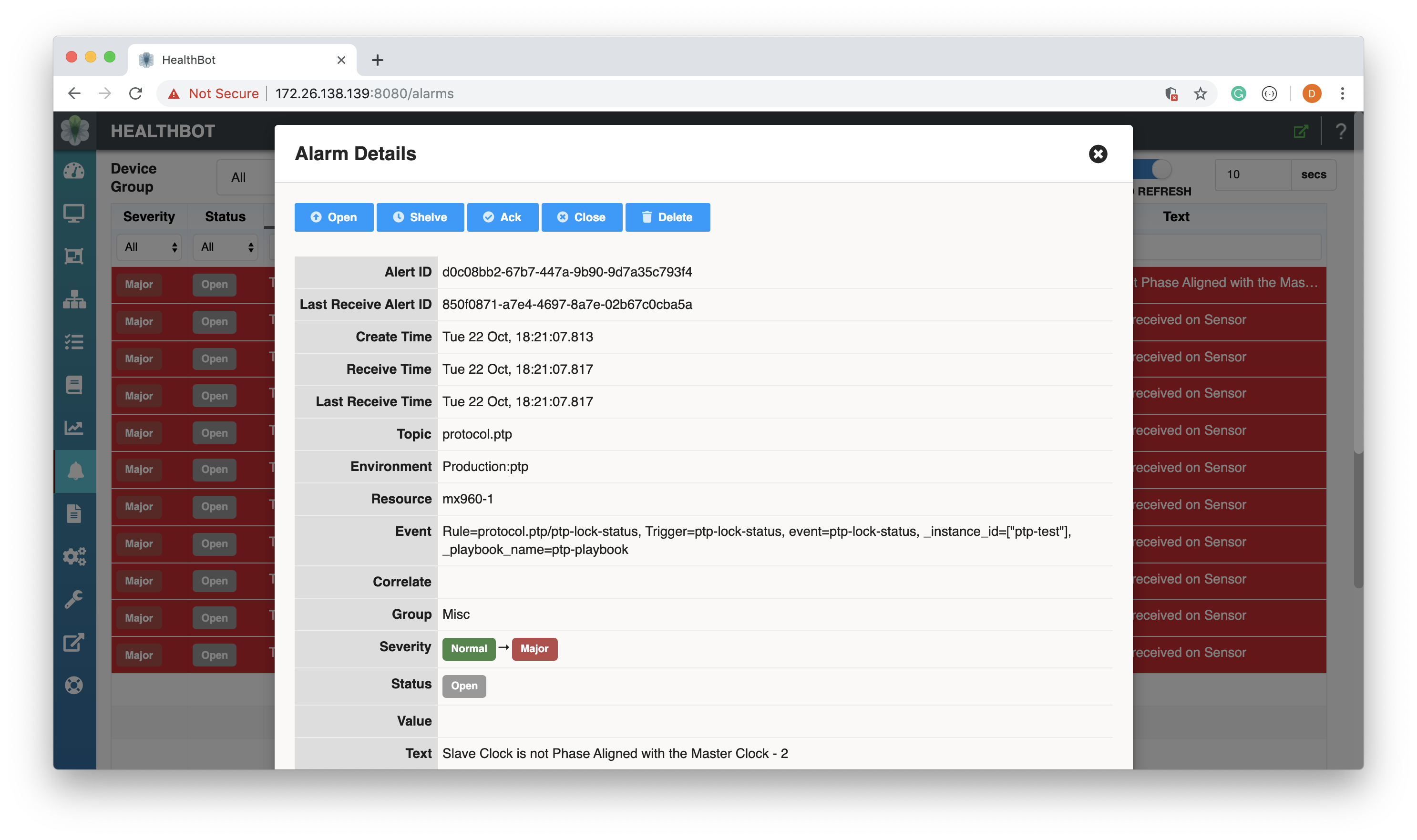
And watching for this using kafkacat. For example:
$ docker run -it --network=host edenhill/kafkacat:1.5.0 -b 172.26.138.101:9094 -t ptp.mx960-1.protocol.ptp.ptp-lock-status.ptp-lock-status
% Auto-selecting Consumer mode (use -P or -C to override)
{"device-id": "mx960-1", "group": "ptp", "keys": {"_instance_id": "[\"ptp-test\"]", "_playbook_name": "ptp-playbook"}, "message": "Slave Clock is not Phase Aligned with the Master Clock - 2", "rule": "ptp-lock-status", "severity": "major", "topic": "protocol.ptp", "trigger": "ptp-lock-status"}
% Reached end of topic ptp.mx960-1.protocol.ptp.ptp-lock-status.ptp-lock-status [0] at offset 4
In the above example we can see that within our Kafka demo environment, we received a message from Healthbot from our Device Group ptp, for Device mx960-1, that the Slave Clock configured is not Phase Aligned with its Master.
And when the clear (Major->Normal) for the Alarm arrives:
{"device-id": "mx960-1", "group": "ptp", "keys": {"_instance_id": "[\"ptp-test\"]", "_playbook_name": "ptp-playbook"}, "message": "Slave Clock is Phase Aligned with Master Clock", "rule": "ptp-lock-status", "severity": "normal", "topic": "protocol.ptp", "trigger": "ptp-lock-status"}
% Reached end of topic ptp.mx960-1.protocol.ptp.ptp-lock-status.ptp-lock-status [0] at offset 5
In the upcoming release of Healthbot, 2.1.0, support has been added for streaming both Sensor and Field data to Kafka.
Ingest
Kafka Ingest is currently not supported in 2.0.2. Kafka Ingest is in active development and will be available in an upcoming release.